This is just a SQL editor. It is NOT a full database tool but just an editor for SQL files.
Features.
- Syntax highlighting
(Customizable colors, defaults for dark theme, keyword styles can be customized) - Simple code completion
(wellknown sql keywords and existing words) - Outline, Quick outline
(can be turned off in preferences) - Block commenting/uncommenting
- Bracket switching
- Tooltips for most statements, functions etc. (>80%) containing often also examples and syntax descriptions - just hoover over a highlighted keyword
- SQL formatter (experimental)
Additional links
Categories: Editor
Tags: sql, editor, fileExtension_sql
Additional Details
Eclipse Versions: 2022-06 (4.24), 2022-03 (4.23), 2021-12 (4.22), 2021-09 (4.21), 2021-06 (4.20), 2021-03 (4.19), 2020-12 (4.18), 2020-09 (4.17), 2020-06 (4.16), 2020-03 (4.15), 2019-12 (4.14), 2019-09 (4.13), 2019-06 (4.12), 2019-03 (4.11), 2018-12 (4.10), 2018-09 (4.9), Photon (4.8), Oxygen (4.7), Neon (4.6), 2022-09 (4.25), 2022-12 (4.26), 2023-03 (4.27), 2023-06 (4.28), 2023-09 (4.29), 2023-12 (4.30), 2024-03 (4.31), 2024-06 (4.32), 2024-06 (4.33)
Platform Support: Windows, Mac, Linux/GTK
Organization Name: Albert Tregnaghi
Development Status: Production/Stable
Date Created: Thursday, March 14, 2019 - 03:07
License: Apache 2.0
Date Updated: Friday, October 6, 2023 - 10:48
Submitted by: Albert Tregnaghi
| Date | Ranking | Installs | Clickthroughs |
|---|---|---|---|
| July 2024 | 33/656 | 807 | 11 |
| June 2024 | 26/681 | 1466 | 22 |
| May 2024 | 23/682 | 1845 | 22 |
| April 2024 | 24/687 | 1817 | 16 |
| March 2024 | 24/694 | 1900 | 17 |
| February 2024 | 25/687 | 1706 | 278 |
| January 2024 | 25/691 | 1857 | 16 |
| December 2023 | 24/671 | 1767 | 21 |
| November 2023 | 25/686 | 1859 | 19 |
| October 2023 | 27/673 | 2004 | 26 |
| September 2023 | 27/663 | 1983 | 9 |
| August 2023 | 27/673 | 1965 | 9 |
Unsuccessful Installs
Unsuccessful Installs in the last 7 Days: 4
| Count | Error Message |
|---|---|
| 4 | Cannot continue the operation. There is another install operation in progress. |

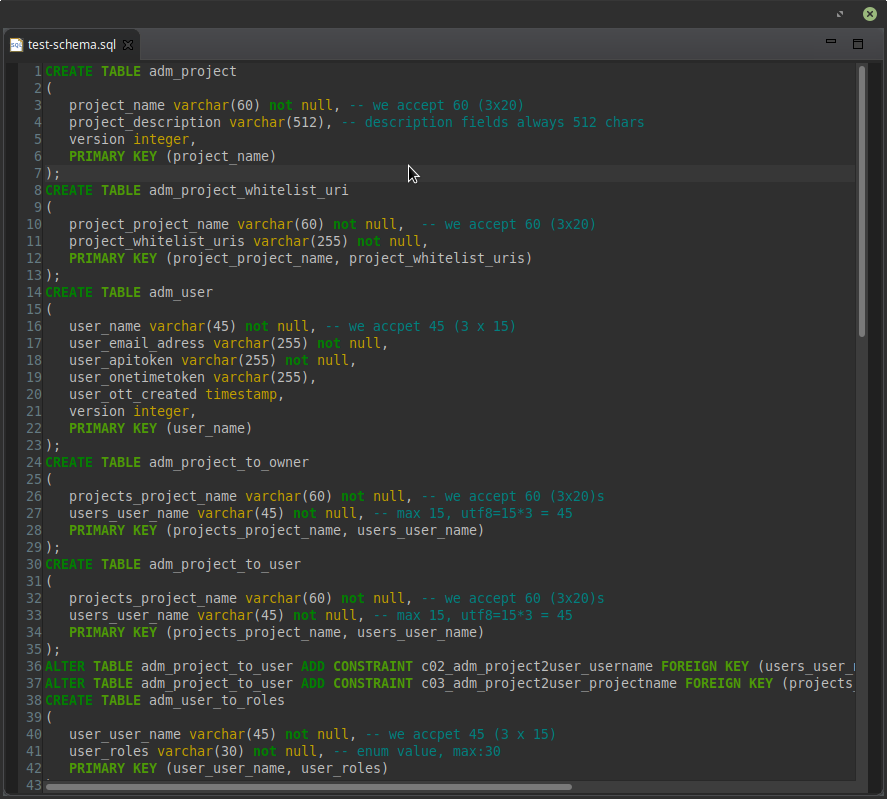
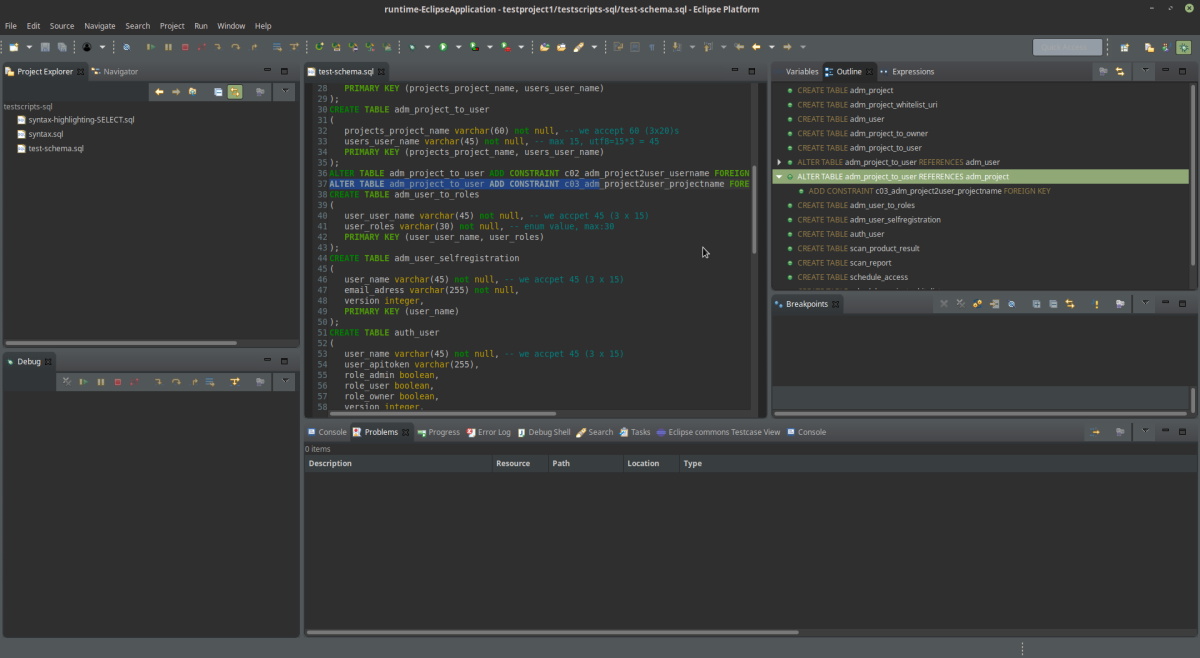
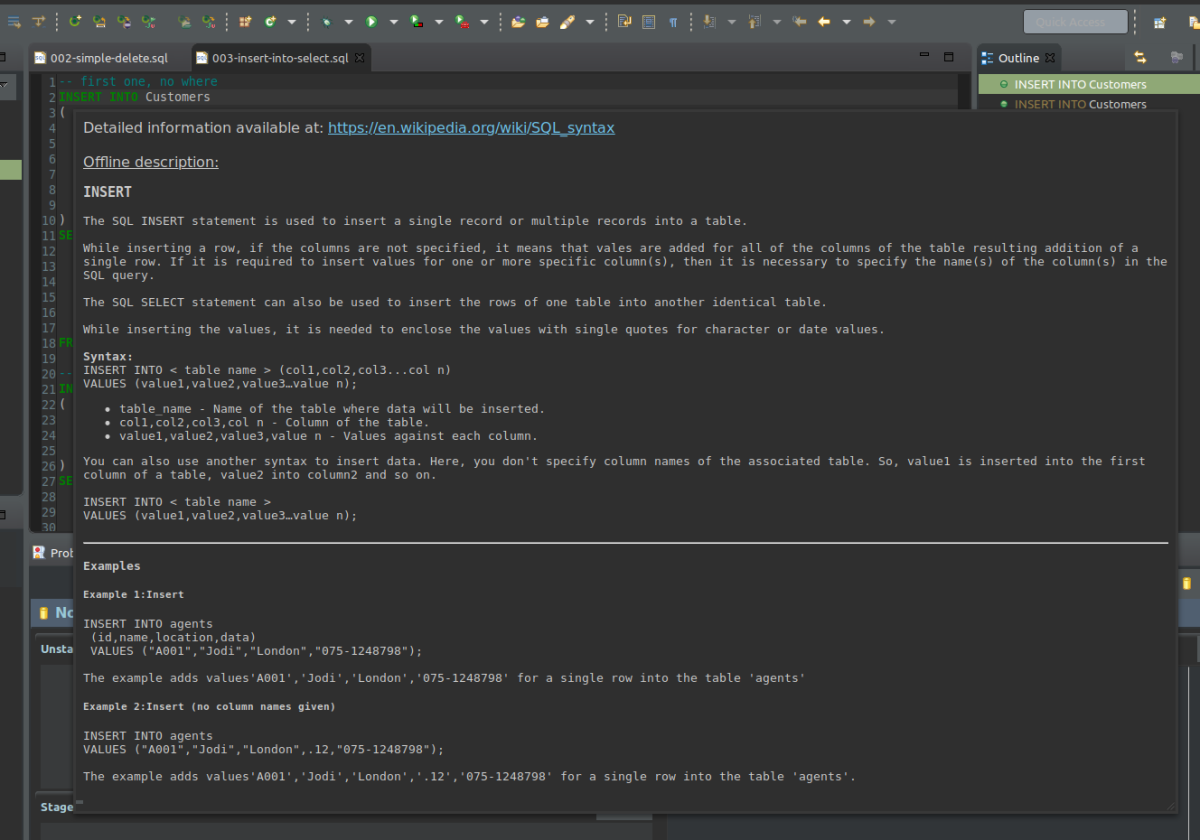
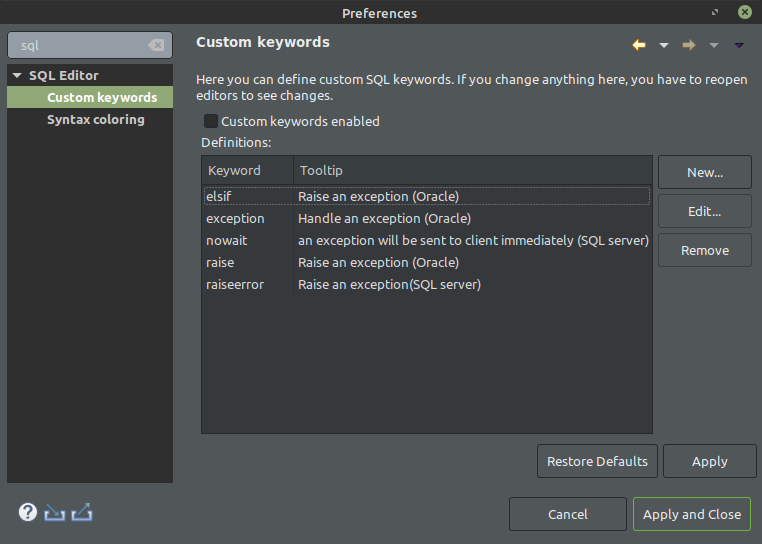

Reviews Add new review
Version 1.3.0 released with custom key highlighting
Submitted by Albert Tregnaghi on Fri, 12/31/2021 - 10:16
Just released Version 1.3.0 on eclipse mareketplace which provides now custom keyword highlighting. See YouTube video
Custom keywoard list
Submitted by Vladimir Grabarchuk on Mon, 10/11/2021 - 18:58
Hi Albert,
I found your plugin quite useful, but there is a bunch of Oracle specific keywoards that I'd like to highlight as well as stock ones. Is it possible to exends the plugin to allow for custom keywoards?
Thank you.
Re: Custom keywoard list
Submitted by Albert Tregnaghi on Thu, 10/28/2021 - 16:15
In reply to Custom keywoard list by Vladimir Grabarchuk
Hello Vladimir,
I created https://github.com/de-jcup/eclipse-sql-editor/issues/20 for this. Please use the github issue tracker for further requests.
Re: Custom keywoard list
Submitted by Albert Tregnaghi on Fri, 12/31/2021 - 10:19
In reply to Custom keywoard list by Vladimir Grabarchuk
Hello, I just released version 1.3.0 which contains the feature - look at my latest comment about the new version. There is a YouTube video linked which shows the new feature live in action.
Missing highlights
Submitted by Vladimir Grabarchuk on Sun, 10/10/2021 - 19:52
"elsif", "raise", "exception" are not highlighted. Probably all Oracle specific, but it would be really nice to add user-contlolled keyword list. Thanks!
Re: Missing highlights
Submitted by Albert Tregnaghi on Thu, 10/28/2021 - 16:18
In reply to Missing highlights by Vladimir Grabarchuk
Will be also addressed with https://github.com/de-jcup/eclipse-sql-editor/issues/20
Update site changed - but automatically handled by eclipse
Submitted by Albert Tregnaghi on Thu, 02/25/2021 - 05:11
Because of bintray sundown - see https://jfrog.com/blog/into-the-sunset-bintray-jcenter-gocenter-and-chartcenter there was a need to change the update site.
The new location starting with version 1.2.0 is now https://de-jcup.github.io/update-site-eclipse-sql-editor/update-site/
When you are using eclipse marketplace for installation the new update location will be automatically applied.
Custom keywords / extended keywords
Submitted by Robert Schikora on Wed, 04/01/2020 - 10:06
Hello there,
correct me if I'm wrong, but I noticed that frequently used SQL keywords like 'into' and 'declare' aren't highlighted and I was wondering if you could add those or alternatively allow custom keywords for syntax highlighting.
Kind regards.
Re: Custom keywords / extended keywords
Submitted by Albert Tregnaghi on Sat, 04/04/2020 - 19:34
In reply to Custom keywords / extended keywords by Robert Schikora
Just released Version 1.1.0 on eclipse marketplace which adds missing keywords, improves syntax highlighting and added standard SQL functions. See https://github.com/de-jcup/eclipse-sql-editor/issues/8 for details.
Block Comments
Submitted by John Thomas on Wed, 07/10/2019 - 15:36
Can you add support for block coments (/* */)?
Currently there is no special handling for text enclosed block comments.
Re: Block Comments
Submitted by Albert Tregnaghi on Tue, 07/16/2019 - 06:21
In reply to Block Comments by John Thomas
Thanx for reporting in https://github.com/de-jcup/eclipse-sql-editor/issues/6
Issue is already resolved and will be contained in upcoming release (1.0.0)
User Note about Dark Themes
Submitted by Scott Furry on Mon, 04/22/2019 - 05:49
Default Editor Colours are more aligned for Eclipse using a light theme( e.g. Default Text colour is Black which looks horrible on a dark background). But that's not a problem. Open preferences (Menus->Windows->Preferences and select SQL Editor -> Syntax Colouring. You should see a "Restore Defaults for Dark Theme" button on the dialog. This will reset the colours consistent for the selected theme. Works great! Plugin also works great with Eclipse Colour Theme plugin with selected Editor Colour Theme.