Reverse engineer your database structure into java JPA classes. Create Java classes, or an Xcore or Ecore representation of your exisiting database. g9 Database Model Import is a free g9 Eclipse plugin producing models based on structure information read from databases.
Given a connection to an existing database, the g9 Database Import will read tables and columns in your database (using the database schema) and create the corresponding model either in Java, Xcore or Ecore depending on the project type of your Eclipse project.
Install g9 Database Import, restart Eclipse and create a Java or Xcore project. Select File > Import... > g9 > Import Database Model to start the import wizard (see the Screenshots).
Complete documentation is available from Help > Help Contents. Select g9 Documentation > g9 Database Model Import.
Choose
- which tables to include: by default, all tables are included and a class name based on the table names is suggested
- which columns to include: by default, all columns are included and an attribute name based on the column names is suggested
- the data type mappings for your domain model based on the JDBC types - or use default values
An import of your database to a Java Project will create Java classes, an import to an Xcore Project will create an Xcore model, all other Eclipse Project types will result in an Ecore model. The Java classes may be enriched with JPA annotations. If you work with Xcore or Ecore models you should use Eclipse for Java and DSL Developers.
The g9 Database Import connects to a database using JDBC drivers. The built-in drivers are MySQL, MS SQL Server (jTDS) and Sybase ASE (jTDS). Use the function [Maintain JDBC Drivers] in the g9 Import feature to connect to other databases, e.g Oracle, PostgreSQL, Firebird or a DBMS of your choice.
You may download the complete g9 product and use the Database import feature in a g9 Eclipse Project. To be able to exploit the other features in g9, you should create a g9 UI Modeling Project and import your database to an Ecore, Xcore model or Java source with g9 annotations. Please see the User guide for more information about the g9 Database Import feature.
Visit http://www.esito.no/en/products/dbimport for more information.
Similar functionality is available as cloud services. Log in to anonymizer.esito.no and select the DBimport service.
Tags: database, jpa, ide extension, code generation, reverse engineering, xcore, Ecore, Modeling, Esito
Additional Details
Eclipse Versions: 2020-06 (4.16), 2020-03 (4.15), 2019-12 (4.14), 2019-09 (4.13), 2019-06 (4.12), 2019-03 (4.11), 2018-12 (4.10), 2018-09 (4.9), 2020-09 (4.17)
Platform Support: Windows, Mac, Linux/GTK
Organization Name: Esito
Development Status: Production/Stable
Date Created: Wednesday, September 14, 2016 - 09:30
License: Commercial - Free
Date Updated: Wednesday, December 14, 2022 - 09:49
Submitted by: Dag Bøyesen
| Date | Ranking | Installs | Clickthroughs |
|---|---|---|---|
| July 2024 | 0/0 | 0 | 13 |
| June 2024 | 512/681 | 6 | 16 |
| May 2024 | 261/682 | 61 | 15 |
| April 2024 | 256/687 | 65 | 17 |
| March 2024 | 252/694 | 75 | 16 |
| February 2024 | 274/687 | 53 | 17 |
| January 2024 | 243/691 | 75 | 13 |
| December 2023 | 250/671 | 65 | 10 |
| November 2023 | 237/686 | 87 | 14 |
| October 2023 | 218/673 | 108 | 13 |
| September 2023 | 221/663 | 92 | 14 |
| August 2023 | 217/673 | 88 | 10 |

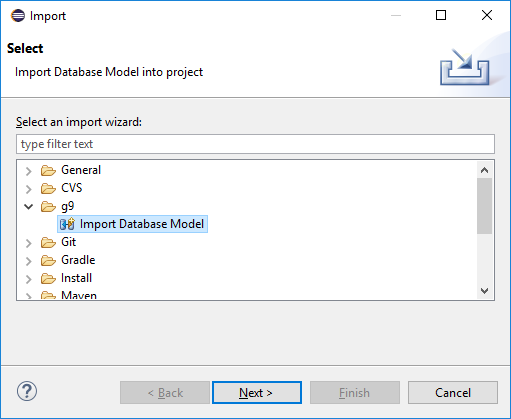
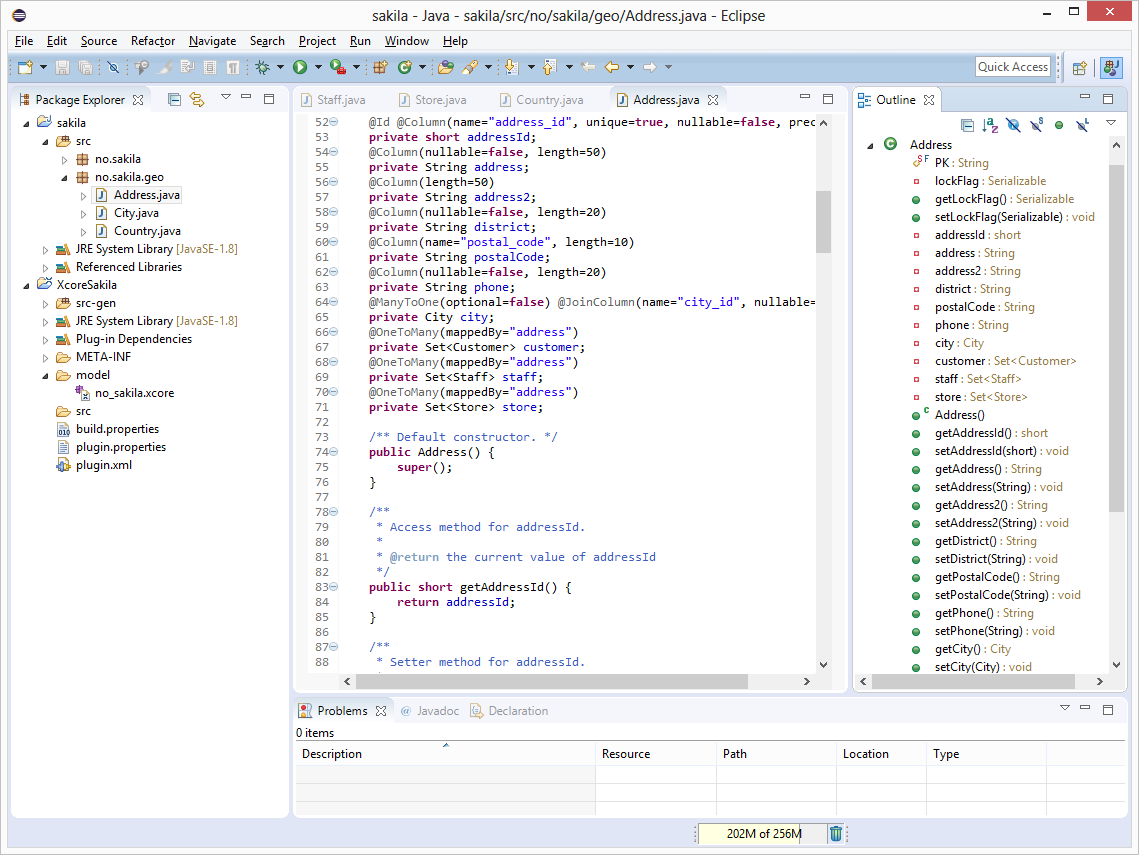

Reviews Add new review
Tested on STS4
Submitted by Dag Bøyesen on Mon, 11/02/2020 - 08:32
Works fine with the 4.8.1.RELEASE of STS4.
It's not working with STS4
Submitted by Rakitha Suranga on Fri, 08/16/2019 - 06:26
Not working with STS4
1. Right click on a Project (JAVA)
2. Import --> "Import Database Model"
It says "An open target project must be selected to run this wizard"
OS - Ubuntu 18.04
E9 - error reading DBMS model when importing tables
Submitted by Jonathn Land on Thu, 08/01/2019 - 14:31
I've been working on this for a few days and I am at a loss. So I am able to connect to my DB connection via the g9 GUI after enterig mysql info in applicaiton properties (I am using Spring Tool Suite). When I click on "fetch table" it loads all the tables from mydb in mysql. I then go to next and it brings them up there for me to selection. So far so god. Then when I select "finish" it says "cannot read dbms table" and throws a communications link error. I know this is a common error, but idk what to add to the code or to application properties to get this to work. I have verified that the correct IP and host is being used. I have turned off the firewall. I have made sure to add autoreconnect and the correct timezone.Any advice on what is the issue? Is there an issue with tomcat? I have increased the time limit in mysql workbench as well and set it to * for the bind addresses. again, any other advice?
Re: E9 - error reading DBMS model when importing tables
Submitted by Dag Bøyesen on Fri, 08/09/2019 - 03:30
In reply to E9 - error reading DBMS model when importing tables by Jonathn Land
Could you send the stack trace to support@esito.no
Regards Dag
Unable to download through the Marketplace
Submitted by Pedram Mobedi on Tue, 06/12/2018 - 07:17
This library does not show on my Marketplace for some reason. And when I drag the button via the browser, I only get the Featured libraries in the Marketplace client. Does any have the same issue?
OS: macOS High Sierra Version 10.14.4
Eclipse: Oxygen.2 Release 4.7.2
Re: Unable to download through the Marketplace
Submitted by Per Digre on Wed, 06/13/2018 - 10:35
In reply to Unable to download through the Marketplace by Pedram Mobedi
Have you clicked "Accept cookies" on the Eclipse Marketplace web-page? Before I did that, it returned a blank Marketplace page when dropping the link onto Eclipse. I also have OSX.
Re: Re: Unable to download through the Marketplace
Submitted by Pedram Mobedi on Thu, 06/14/2018 - 10:13
In reply to Re: Unable to download through the Marketplace by Per Digre
I have accepted cookies and I have already downloaded many plugins via the marketplace. The problem is I do not even get an error message. It seems as if the marketplace ignores the plugin and shows the default recommended list instead. I'd like to know if others have had this problem, too.
Re: Unable to download through the Marketplace
Submitted by Per Digre on Wed, 06/20/2018 - 08:20
In reply to Unable to download through the Marketplace by Pedram Mobedi
Try now. ;-)
Does not appear in my Eclipse Marketplace
Submitted by Pedram Mobedi on Tue, 06/12/2018 - 07:01
I have Eclipse Oxygen.3a Release (4.7.3a) installed and have created a Spring Data project using Spring Initializer with JPA and SQL Server dependencies. This library does not show up in the Marketplace when I search for it. So I scroll all the way down and click on "click for more solutions". This opens a tab in the Eclipse web browser in which I see the g9 Database Import in the search results. So I click on "Install". The marketplace is opened with no g9 in the results. This is slightly confusing.
Re: Does not appear in my Eclipse Marketplace
Submitted by Per Digre on Tue, 06/19/2018 - 03:46
In reply to Does not appear in my Eclipse Marketplace by Pedram Mobedi
I am not sure where the problem lies. As a backup solution you can try our updtate site http://updatesite.esito.no/dbimport. Have a look at our support/download site http://www.esito.no/en/download/ for further instructions.